Windows 8.1 update is officially out and its a recommended update by Microsoft to install on all Windows 8.1 computers and RT devices. If you are already using Windows 8.1 then the update will appear from Windows update in control panel (if it’s set for automatic download and install). For Windows 8 users the update path is slightly different. Here is the step by step guide explains how to update Windows 8 to 8.1 Update.
Do we really need to update Windows 8 OS to 8.1 update? the answer would be ‘YES’. Earlier Windows 8.1 did not bring much useful features for normal computer users, so that could have been avoided. But the current Windows 8.1 Update is really good and worth installing to get more benefits for desktop/laptop users who use computer mouse mostly. Even it will improve the performance of your computer.
Read more about What’s new on Windows 8.1 update from official site here. Already we have published a guide about the new features we could see straightaway from this update.
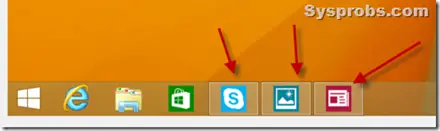
Steps to Update Windows 8 to 8.1 Update
1) You must install Windows 8.1 first in order to install the current update on normal Windows 8 computer. Windows 8.1 is a complete free update which can be downloaded and installed from Windows store, follow this step by step guide for it. In case if you do not see the update from Windows store, you may be runningWindows 8 enterprise version, that should be upgraded as shown in this guide.
Confirm the upgrade after installation,
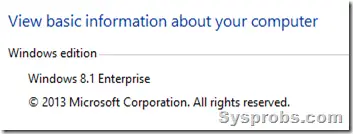
2) Open Windows update from control panel and check for latest updates. You will find severalupdates for Windows 8.1 32 or 64 bit (depending on the installed version). The actual Windows 8.1 Update is KB 2919355 around 800Mb, if you do not see this update number, nothing to worry. Download and install other important Windows updates (make sure KB 2919442 is listed out which required for KB 2919355 update) then restart the PC to take effect.
Again open Windows update and check for updates, I’m sure this time the actual number KB 2919355 around 800Mb will show up, download and install it. After the restart you will be running the latest Windows 8.1 update successfully.
The computer will directly boot into desktop mode and shutdown and search icons would appear next to user name as shown below.
Also you could notice other changes which mentioned earlier.
Windows 8.1 users must install latest KB 2919355 to get further security updates from Microsoft, therefore its not recommended to skip this update for any reasons.
How to Uninstall Windows 8.1 Update
Even though this is a compulsory update, but incase if its giving some trouble due to non compatibility or any issues during the upgrade process or existing applications are misbehaving then you can consider uninstalling it.
Go to Control Panel, Programs and Features select ‘View Installed Updates’ on left top corner which will list out the installed updates on your computer. Look for the update number KB 2919355 and click uninstall.
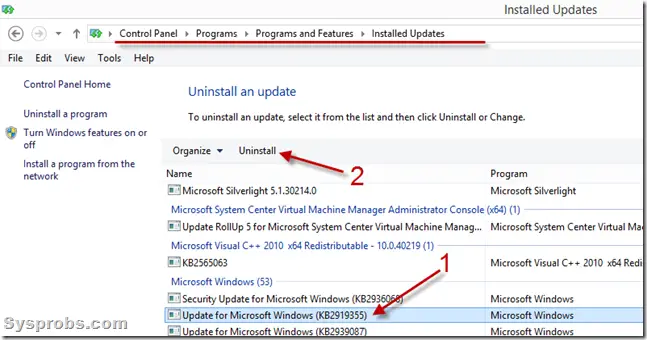
We expect this guide would be helpful on how to update Windows 8 to 8.1 Update and uninstall it whenever required.
very informative atrical you shared
ReplyDeletethanks for sharing
Saree, Salwar Kameez , Kurti, Dress Materials, Lehanga, Leggings, Palazzo, Tunics Tops, Night Dress, Skirts
"thanks for sharing
ReplyDeletehave a nice day
led torch light"